If you are active online, you most probably have a Google account. Here’s how to make it more secure……
Since the growth a lot more people use Gmail for their email, either using Google’s website in a web browser, or through an email client. When you use Google for your email — as well as for search, maps, and more — you have a number of security and privacy options you can set.
In this article, you will learn how to run a Google Security Checkup, a Privacy Checkup, and how to tweak Google’s settings, so your account is secure. And I’ll walk you through Google’s Gmail Security Checklist.
Begin by going to https://myaccount.google.com, which is the control center for your Google account. There are 3 sections on this page, one for Sign-in & security, one for Personal info & privacy, and another for Account Preferences.
Google Security Checkup
Start with the Security Checkup. Click Get Started in that section, sign into your account, and follow the instructions. There are five items in this checklist to run through.
Recovery Information Check
Google asks you to enter a recovery phone number and email address. This helps you get back access to your account if you’ve lost or forgotten your password, so it’s a good idea to enter phone numbers. After filling that section in, click Done.
Recent Security Events Check
You can now see recent security events. This tells you when you logged into your account from different devices, and lists any changes you’ve made, such as to your password, or to your recovery phone or email. If anything looks suspicious, click Something Looks Wrong, and then follow the instructions. Otherwise, click Looks Good.
Connected Devices Check
Here you can now verify all your connected devices. These are computers, tablets, and smartphones through which you have logged into your Google account. If you’ve recently sold or given away a device, it’s a good idea to remove it from the list. Or if you see an unfamiliar device in the list, you should remove it. Click Something Looks Wrong, and follow the instructions.
Account Permissions Check
In this section, you can check your Google account permissions. This is a list of apps and websites that are authorized to access your Gmail or Google account. If you’ve tried out some apps, for example, but no longer use them, you should click Remove here for every such app. Click Done when you’re finished.
2-Step Verification Settings Check
The final section is for 2-Step Verification. I’ve earlier mentioned two-step authentication in Cyware daily tips. Google offers a similar feature, which protects your email and the rest of your Google account. It’s a good idea to set it up if you haven’t already. If you have already set up 2-Step Verification, you’ll see your phone numbers here. If not, you can turn on 2-Step Verification. See this Google page for instructions on how to turn this on.
When you’re all done, you’ll see a summary of what you’ve checked. Click Continue to go back to your account settings page.
Google Privacy Checkup
The Privacy checkup offers another group of settings that you should check. From the account page, click Get Started under Privacy Checkup.
Most of these settings apply to Google+, YouTube, and what type of data Google stores, and who can view it. Have a look through these and adjust anything you don’t like.
Gmail Security Checklist
The Gmail Security Checklist is a 9-step checklist that is specific to Gmail accounts. It includes items such as creating a strong password, setting your recovery options (which we saw above), checking your account for unusual activity (also above), and then looks at specific Gmail settings.
To check settings for your Gmail account, log into that account. Above your inbox, to the right, you’ll see a gear icon. Click this, and you’ll see a number of settings. The page in the Gmail Security Checklist shows which settings you should specifically check to ensure that your Gmail account is secure.
Other steps in this checklist tell you to check your computer for malware, ensuring that your operating system is up to date, and downloading important app updates as well. You should especially make sure your web browser is up to date; if you access your email with a browser, security holes in this app could leak your email, or open you to security threats.
It’s a good idea to go through all this checkups once a month. Google makes it fairly easy to manage security on your account, as long as you know where to look.

Publisher








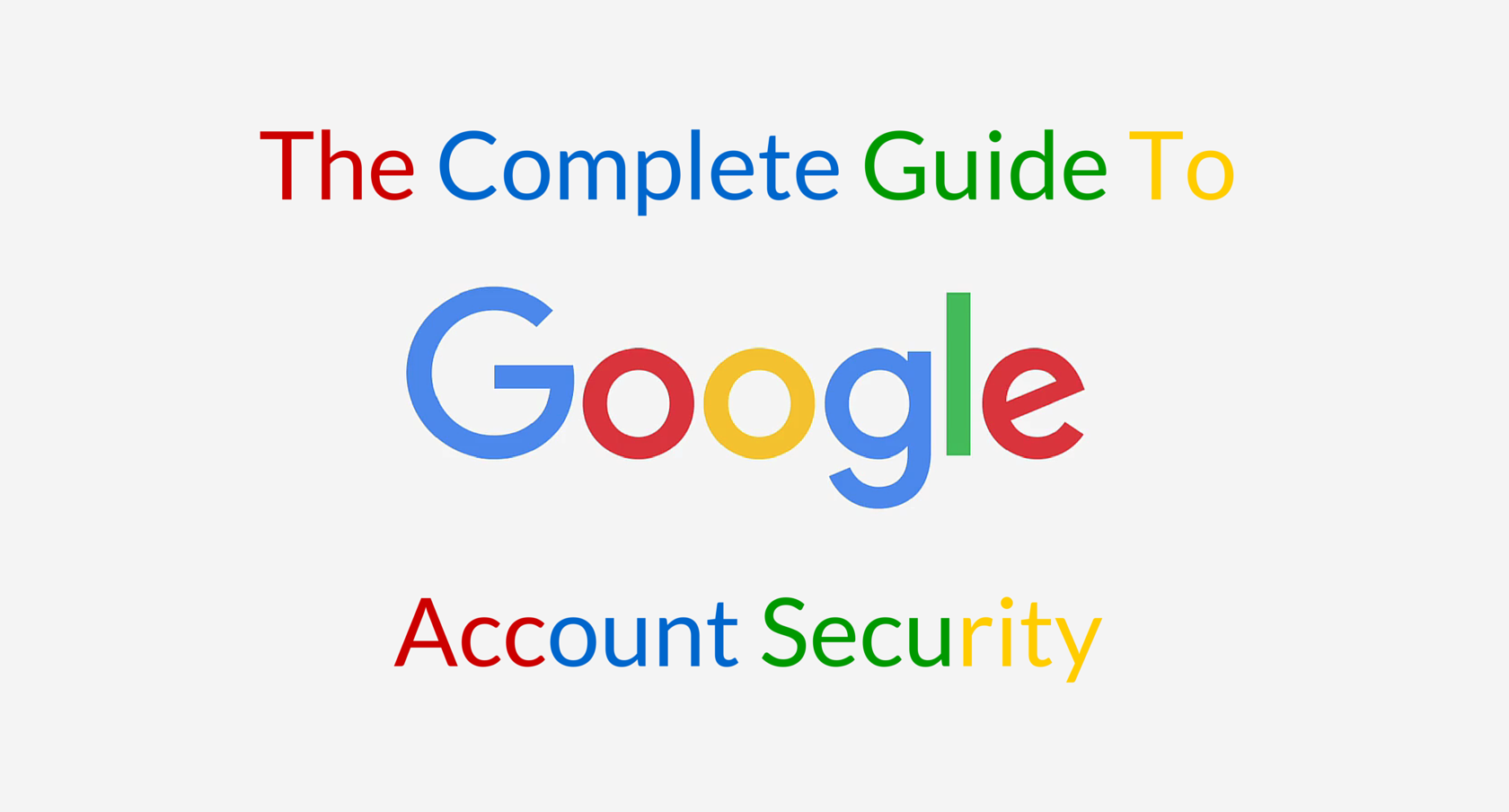
/https://cystory-images.s3.amazonaws.com/Zuckerberg-Hacked-1920x1080.png)
/https://cystory-images.s3.amazonaws.com/CyberSecurity.jpg)
